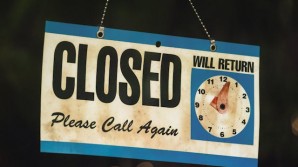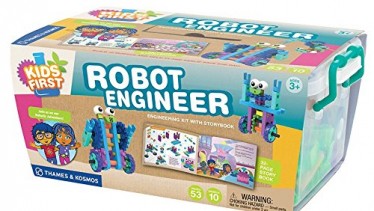Samsung Galaxxy SII was released way back in February 2011. It originally ran on Android 4.0 ICS and can be updated to Android 4.2 Jelly Bean. It was one of the slimmest smartphones of the time, mostly 8.49 mm thick, except for two small bulges which take the maximum thickness of the phone to 9.91 mm
Samsung Galaxy SII users can no longer update their device to the latest Android OS via OTA, but thanks to custom ROM developers. Users of the Galaxy SII with the model l9100 can now install Android 4.4.4 Kitkat.
To avoid power interruption issues when installing Android 4.4.4 KitKat update C-ROM, it is advisable that the battery level is at least 80 percent. Samsung Galaxy S3 users also need to make sure that the appropriate USB drivers are already installed on the computer so the Android device can easily connect to the PC.
Furthermore, creating a backup for all the files installed on the smartphone is necessary. ClockWorkMod is one of the most recommended recovery tools for making a backup.
Note: Download at your own risk.
Carefully follow these steps to install Android 4.4.4 on Galaxy S2 I9100 via C-ROM from Team Android.
Step-1: Download C-ROM Android 4.4.4 for Galaxy S2
Step-2: Connect and mount Galaxy S2 USB memory on the computer using USB cable. Now copy the downloaded zip file to the SD card of the phone. Ensure the file is in the SD card root, not in any folder
Step-3: Unplug the USB cable from the phone and switch it off
Step-4: Boot the phone into CWM recovery mode. Turn the phone on while pressing and holding Volume Up, Home and Power buttons together
Step-5: In recovery mode, perform a full data wipe by selecting wipe data/ factory reset. Use the Power button to select while in Recovery Mode
Step-6: Perform a cache wipe by selecting wipe cache partition
Step-7: Perform a wipe of dalvik cache. This is optional but users are recommended to do this, so that the device will not get into boot loops or any other errors. From CWM recovery, go to advanced then select wipe dalvik cache
Step-8: Return to the main recovery menu and select install zip from sdcard
Step-9: Select choose zip from sdcard. Using the Volume keys navigate to Android 4.4.4 ROM zip, which was earlier copied to the Phone's SD card. Select it using the Power button and confirm installation on the next screen
Step-10: When the installation process is completed, go to +++++Go Back +++++ and reboot the phone by selecting reboot system now. The phone will take about five minutes to boot on the first time
After following this step by step guide your device should now be running C-ROM Android 4.4.4.