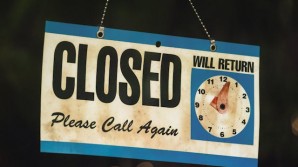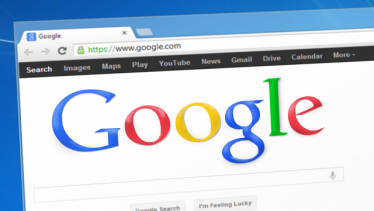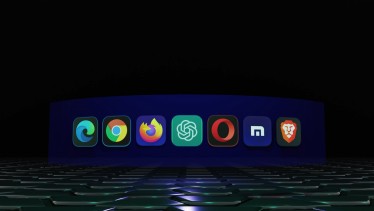Do you want to add Google ReCaptcha to Magneto 2? Then, go through this article. It will help you to enable Google ReCaptcha with ease and without any technical knowledge. Recaptcha is one of the critical internet workflows that are used by ecommerce sites. It is what would determine whether humans or automatic robots use the ecommerce site or other websites. There is a Google ReCaptcha test that is conducted before you land on any site. The ReCaptcha has become the standard method for doing the challenge-response testing on every platform
The Google ReCaptcha would ensure that there is no automated software that would take control of the website's services or indulge in any risk analysis. It keeps the website highly safe, secure, and avoids unlawful activities. Even the customers who want to carry out the shopping on the site can do it happily. Google has come up with the latest version of the ReCaptcha that must be upgraded to the site. However, it can be done effortlessly and give an incredible experience to the customers.
Benefits of using Magneto 2 Google ReCaptcha
Here are a few benefits you can reap using Magneto 2 Google ReCaptcha
- Secure the site from spams and hackers
- Secure the ecommerce site
- Offer a secure and safe way to make the payment for customers
- Work in the front and backend
- Add any of the forms with ease
- Support both the invisible and visible CAPTCHA
Google captcha will ensure that no robots are accessing the store, and only humans can use it. The captcha that humans have to enter will prove that they are not robots. It is created to carry out the checks. If it is a human, they will enter the letters and words correctly as proof. It also works effectively to make the customers make purchases in the store.
Steps to add Magneto 2 Google ReCaptcha
Here is the step by step procedure that you must follow to add Google ReCaptcha to Magneto 2.
Create a new account
You must go to Magneto 2 Google ReCaptcha and create a new account by giving your details
Complete the registration form
The second step would be to complete the registration form. You have to select the reCAPTCHA type you would wish to choose. These are the options that are available for you:
- Invisible reCAPTCHA, this CAPTCHA would do the required for the customers
- reCAPTCHA v2, in this type of option, the user must click the "I'm not a robot" checkbox to verify
- reCAPTCHA Android, this is not supported by Magneto
Apply the reCAPTCHA by entering the domain name
You must enter the domain name where you want to use the reCAPTCHA and fill the required information
Generate the key
You have to create the Google reCAPTCHA, and it will take you to the reCAPTCHA management website where you can gain access to the essential details, settings, and analytics.
Login
In the last step, you have to copy and paste the key and go ahead, logging into the website.